Seesaw
Remote Education Provision St Godric’s
St Godrics Remote Learning Policy
Remote Learning update for parents – Spring
Bishop Chadwick CET Remote learning policy Jan 21
At St. Godric’s, home learning will predominately be set through Seesaw. We use Seesaw for communication with parents/carers and to share learning. It is a platform that allows schools and pupils to engage with parents and carers to create an online environment which
- empowers pupils to take ownership of their learning and to reflect on their progress over time.
- gives pupils tools to show what they know in the way that works best for them.
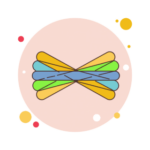
- inspires pupils to try their best by providing an audience for their work beyond the classroom.
- creates a meaningful home-school connection so that parents and carers can better support their child’s learning.
Your child’s teacher can send you photographs, videos, notes, links to websites, and can upload documents. This can be to show you the work your child has done or to set work and share important information. There are two different ways to access Seesaw both as a parent and as a child, either using a laptop/ desktop computer, or through a phone or tablet by downloading the app. Seesaw can be accessed by parents or by children, and each option looks rather different. All comments, photos, videos and notes added by parents or children will need to be approved by the class teacher before they are published.
Seesaw for Children
The children can access Seesaw and have a lot more options to upload and comment. They can access in the same way as parents, using computers or phones/ tablets. Your child’s teacher can provide you with a student log in if you do not have one. Please email your child’s teacher for this.
Computers – Children will go to the seesaw website and select the second option to log in as a student. Here they can enter the 12 letter code that was on their invitation. The children can then use Seesaw to share and upload work, photos, videos and notes. Much like the teacher does.
Phone/ tablet – The children will be directed on their invitation to download the ‘Seesaw class’ app, ![]() not the ‘family’ app like parents. The children can then scan the QR code from their invitation and can then access their journal.
not the ‘family’ app like parents. The children can then scan the QR code from their invitation and can then access their journal.
Children can click on the green + sign – (see the guides below) this will give them choices to take live photos or videos, or to upload photos and videos from their device (computer, phone, tablet). Children can also add ‘notes’ if they want to communicate with the class teacher. When children upload to their journal, only the child, the class teacher and the child’s family members using Seesaw can access the journal. No other pupils can see your child’s journal. Any comments made on the journal by your child or family members will need to be approved by the class teacher before they are published.
Seesaw for Parents
You child’s teacher will have set up a class account with your child’s name. You will have received a seesaw invitation which will have had a code or a QR code for you to access. The invitation will have directed you to access Seesaw through laptop/ desktop, or by downloading the Seesaw family app.
Laptop/ desktop access – You will go on to the Seesaw website and there will be three choices. You are directed to click on the third choice which is family member. Here your computer will ask to access the camera so that you can scan the QR code. After that, your child’s class teacher will approve your access and you will be able to view your child’s journal and the messages sent to your inbox by the class teacher.
Phone/ tablet – Parents will need to download the seesaw app ‘Seesaw family’, you will be asked to scan the QR code and enter an email address and password when creating your account.
The Seesaw parents app does not allow as much freedom as the child account does. Parents can view their child’s journal, which will be photos, videos, notes or documents that the teacher, or your child, have added (see the guides below). Parents can ‘like’ and add comments to the journals, but parents can not upload or add to the pupils journals. It is important to check before commenting, as some items added by teachers are sent to multiple/ whole class journals. This means that any comments made will be viewed by all other parents and children. Items added to just your child’s journal mean only your child, the teacher and the parent can see the comments.
Parents can also access the inbox. This is where your child’s teacher can send messages that can only be viewed by parents, and not the children. If you reply to the inbox message, only the parent and the teacher will see that message.